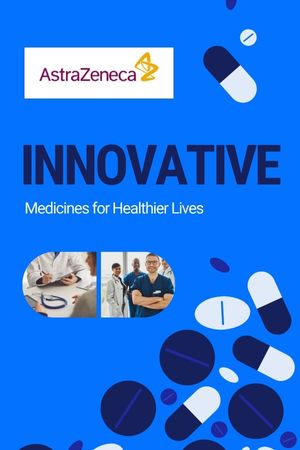Using backing tracks in live performances can enhance the overall sound, add depth to the music, and help artists maintain consistency. However, ensuring that these tracks stay in perfect sync with a click track is crucial to avoid timing issues during the performance. This guide will walk you through the best methods to sync backing tracks with a click track for live shows.
Understanding Backing Tracks and Click Tracks
What Are Backing Tracks?
Backing tracks are pre-recorded audio files that include instrumentals, harmonies, or other elements that supplement live performances. These tracks allow musicians to replicate the sound of a full band even when playing with fewer members.
What Is a Click Track?
A click track is a metronome-like sound that helps musicians keep in time with the backing tracks. It is typically sent to the performers’ in-ear monitors rather than the audience, ensuring tight synchronization with the pre-recorded elements.
Why Is Syncing Backing Tracks with a Click Track Important?
- Ensures that all musicians stay on tempo
- Prevents timing errors that could disrupt the performance
- Allows smooth integration of pre-recorded elements such as harmonies, synths, or orchestration
- Enables synchronization with visual elements, such as lights and video projections
Step-by-Step Guide to Syncing Backing Tracks with a Click Track
1. Prepare Your Backing Tracks
Before syncing, ensure your backing tracks are properly mixed and formatted. Here are some key considerations:
- Remove any elements that will be played live.
- Balance the audio levels so that no single instrument overpowers others.
- Convert all files to a uniform format (e.g., WAV or MP3 at the same sample rate and bit depth).
2. Create a Click Track
A click track should match the tempo of your backing track precisely. You can create a click track using:
- Digital Audio Workstations (DAWs) such as Ableton Live, Logic Pro, or Pro Tools
- Metronome Apps that allow custom tempo settings
- Drum Machines programmed with a steady click sound
Ensure the click track is easy to hear but not overpowering. Many performers prefer a sound like a high-pitched cowbell, hi-hat, or rimshot to cut through stage noise.
3. Use a Multi-Track Playback System
To run a click track alongside backing tracks, you’ll need a multi-track playback system. Options include:
- DAWs (Ableton Live, MainStage, Pro Tools) – These allow real-time playback with flexible routing options.
- Dedicated Hardware (TASCAM, Cymatic Audio LP-16) – These are reliable and easy to use for live settings.
- Mobile Apps (Stage Traxx, SoundCue, BandHelper) – Ideal for solo performers or smaller setups.
4. Route the Tracks Correctly
For live shows, it is important to separate the audio channels so that only the musicians hear the click track while the audience hears the backing tracks.
Common Routing Setup:
- Stereo Output 1: Backing track (sent to the front-of-house mix)
- Stereo Output 2: Click track (sent to in-ear monitors)
Using an audio interface, you can assign different outputs for the backing track and click track.
5. Sync Backing Tracks with a MIDI Clock (Optional)
If you’re using MIDI instruments or lighting cues, syncing them with a MIDI clock ensures everything stays in perfect time with your backing tracks and click track. Many DAWs allow you to send MIDI clock signals to external devices, automating complex live setups.
6. Rehearse with the Click Track
Practice is key to getting comfortable with playing along to a click track. Here are some tips:
- Start slow: If you’re not used to playing with a click, begin at a comfortable tempo.
- Lock into the groove: Treat the click as part of the music rather than just a timing guide.
- Adjust click volume: Ensure it is loud enough in your in-ear monitors without being distracting.
7. Troubleshooting Common Issues
Latency Issues
Latency can cause the click track and backing tracks to be out of sync. To reduce latency:
- Use an audio interface with low latency
- Adjust buffer size settings in your DAW
- Use high-quality cables and reliable playback hardware
Click Track Bleed into the Audience Mix
Click track bleed happens when the audience hears the click. To prevent this:
- Use isolated in-ear monitors for performers
- Ensure proper channel routing to keep the click track separate
Backing Tracks Cutting Out or Skipping
This may be due to:
- A weak or unstable connection (if using wireless systems)
- Corrupt or incompatible audio files
- Low-performance playback devices – always use a system optimized for live playback
Final Thoughts
Syncing backing tracks with a click track is essential for a polished and professional live performance. By preparing high-quality tracks, using the right playback setup, and rehearsing effectively, you can ensure your live shows run smoothly without timing issues.
Whether you’re a solo artist, part of a band, or managing a production, integrating a well-synced system will take your performances to the next level.